- Home
- Our Community
-
Offices & Ministries
- Administrative Offices (A-N)
-
Administrative Offices (O-Z)
- Planning, Properties & Housing
- Public Relations & Communications
- Research
-
Spiritual Affairs
- Home
- Churches and Ecclesial Communities with valid Baptism
- Registration Forms for Baptism, First Holy Communion, Confirmation, and RCIA
- Marriage Preparation
- Celebration of Holy Mass Outside of a Sacred Space Protocol
- Exorcism Protocol
- Healing Service Protocol
- Visiting Clergy-Laity Protocol
- Selected Pastoral Notes on Sacraments and Sacramentals
- Faculties for Clergy
- Temporal Affairs
- Western Bishops Office
- Volunteer Screening
- Pastoral Ministries
- Outreach in Justice & Love
- Our Faith
- Outreach
- Contact Us
- Search

Donations Troubleshooting
General Donations Inquiries
If you are encountering issue with your online donation, or have questions about your tax receipt, please contact our Donation Processing Centre at 416-934-3400 ext. 555 or taxreceipt@archtoronto.org.
Blank / Grey Screen
If you see a blank grey screen when you access the online donations page, then this is caused by a setting in your internet browser (i.e. Chrome, Edge, Safari, Firefox).
You will not be able access the online donations page if your browser is set to block third-party cookies. The same problem can occur if you’re using your browser in incognito or private mode, which has the same effect since third-party cookies are normally set to be blocked in those modes. To change the settings on your browser, follow the steps that correspond to the browser you’re using.
Internet Explorer
The donation page does not work in Internet Explorer, which is an outdated application that Microsoft has replaced with the Edge browser.
Google Chrome
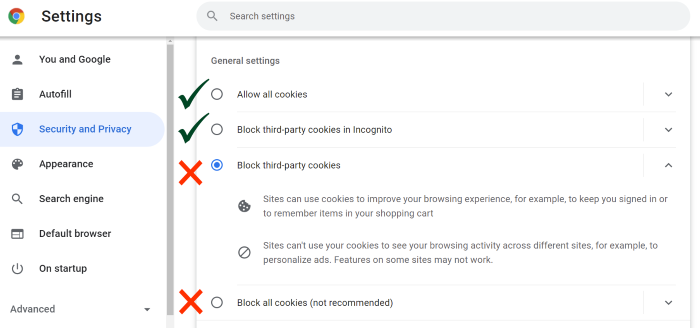
- When Chrome is open, click on the ellipses menu (three vertical dots) in the top right corner.
- Click on “Settings” within the menu.
- Click on “Privacy and security” in the tab on the left side.
- Select either “Allow all cookies” or “Block third-party cookies in incognito”. (Do not select “Block third-party cookies.)
- Reload your web browser or refresh the website.
Microsoft Edge
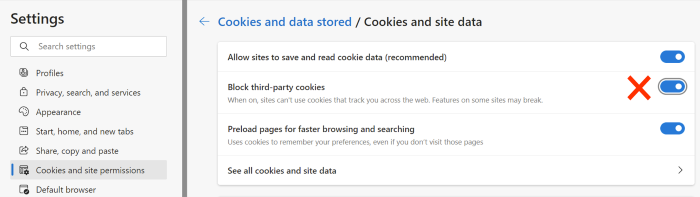
- When Edge is open, click on the ellipses menu (…) in the top right corner.
- Click on “Settings” within the menu.
- Click on “Cookies and site permissions” in the tab on the left side.
- Ensure “Block third-party cookies” is turned off.
- Reload your web browser or refresh the website.
Apple Safari
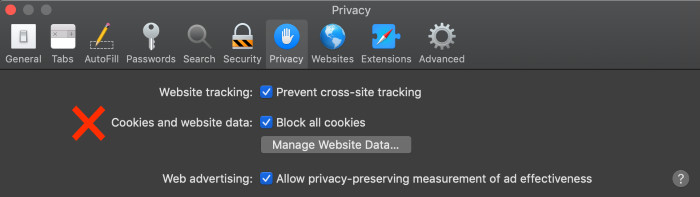
- When Safari is open, click on “Safari” in the menu in the top left corner.
- Click on “Preferences” within the menu.
- Click on the “Privacy” tab.
- Ensure “Block all cookies” is unchecked.
- Reload your web browser or refresh the website.
Firefox
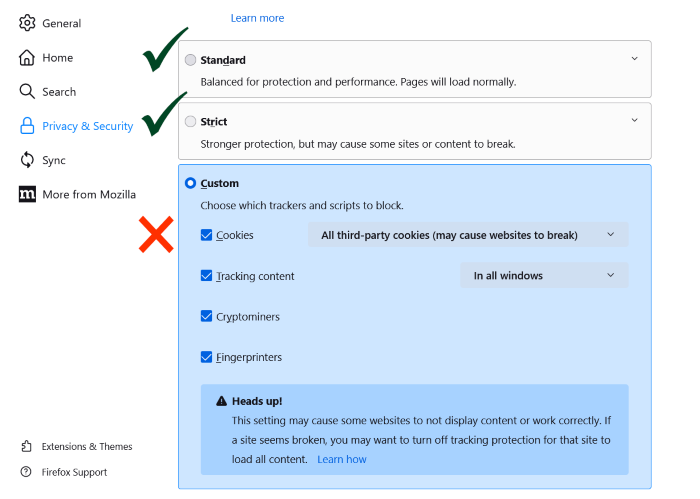
- Click the three horizontal lines in the top right corner.
- Click “Settings” in the dropdown menu.
- Click “Privacy & Security” on the left.
- Ensure your level of protection is “Standard” or “Strict”. Do not choose “Custom” with “All third-party cookies” selected.
- Reload your web browser or refresh the website page.
Did this not help?
If the above instructions did not fix the problem for you, it may be a new issue we’re not aware of. Please use the contact us form below and we will investigate further.

